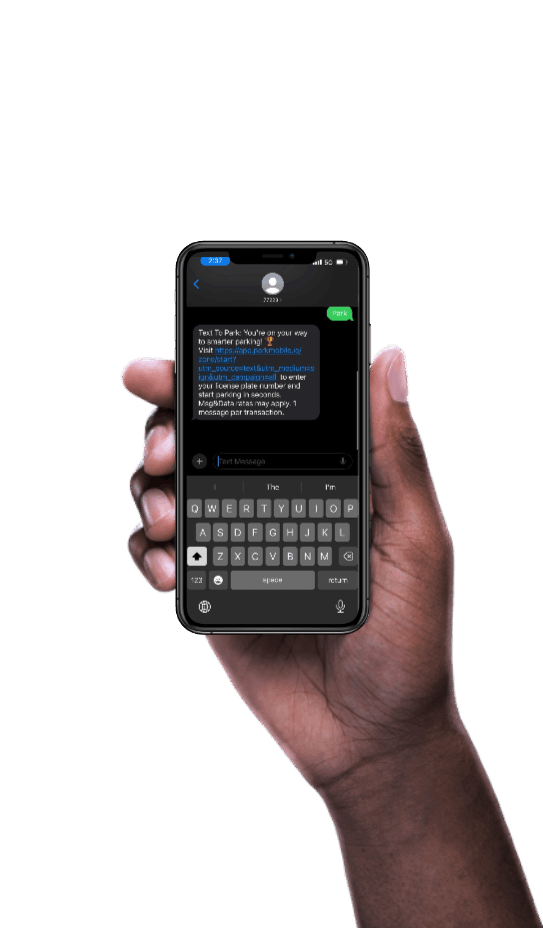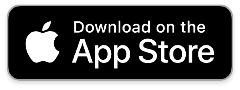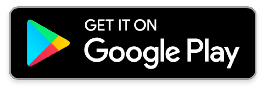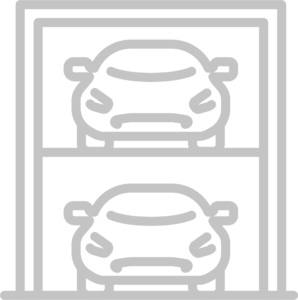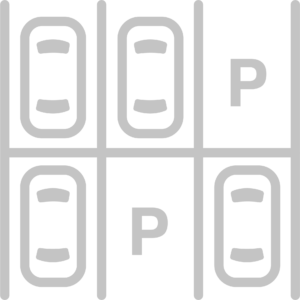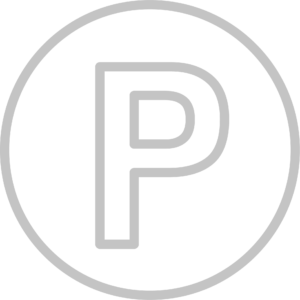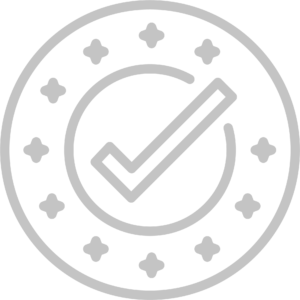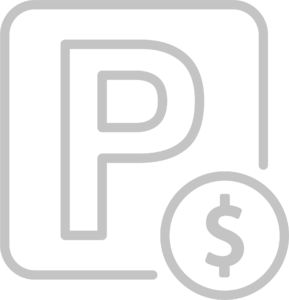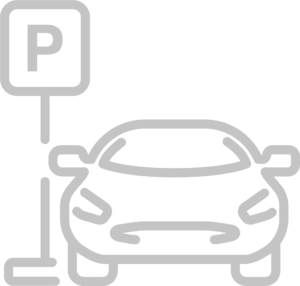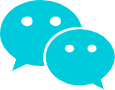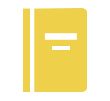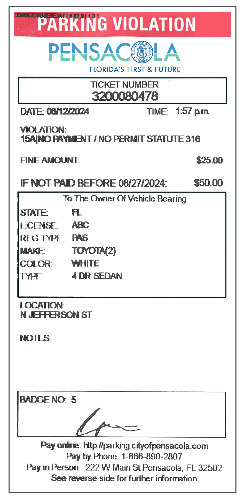No change? Quickly pay for on-street and garage parking right from your mobile device! Watch the video to learn how simple parking in Pensacola can be with ParkMobile. *The ParkMobile app is from ParkMobile, a separate company, and the ParkMobile app may also be used in some privately-owned, non-City lots.
How it Works
1. Enter Your (2-Digit) Zone Number
2. Set Your Time
3. Select Your Vehicle
4. Pay and Go
Perks of Using ParkMobile
Easily register and start your first session.
• Save “Favorite” and recently used parking zones.
• Extend your parking session on the go.
• Use the “Find My Car” feature to receive turn by turn directions.
• Customize your parking expiration reminders.
• Add up to five vehicles to your account.
• Pay from your car, or anywhere!
PARKMobile App Support
- Chat directly with ParkMobile Customer Assistance using the app. Just click on Settings ——> Chat Support.
- Or you can call ParkMobile at 1-877-727-5457.
App FAQs
How can parking enforcement verify that I have paid through the app for my parking?
Easily register and start your first session.
• Save “Favorite” and recently used parking zones.
• Extend your parking session on the go.
• Use the “Find My Car” feature to receive turn by turn directions.
• Customize your parking expiration reminders.
• Add up to five vehicles to your account.
• Pay from your car, or anywhere!
City of Pensacola Parking Ambassadors use license plate recognition technology to verify parking payment transactions. There is no need to print a receipt to verify your payment; however, you can see(and export) a summary of your paid transactions at any time by going to your Account/History page.
Can I use the ParkMobile app to pay for parking anywhere in Pensacola?
Yes, you can use the app in all City managed parking lots, on-street and garage parking, as well as for privately owned parking spots whose owners have elected to be part of the PARKPensacola app system. All available nearby parking will show up on the parking map when you log in. Please note that PARKMobile is not for exclusive use for the City but is also used for some private lots
Is payment secure?
Yes, your payments made through the ParkMobile app are highly secure. The payment system is certified to the highest Payment Card Industry standards.
How much does it cost?
The ParkMobile app is free to download. When you select and purchase a parking transaction using the app you’ll pay the standard parking fee for that parking location, plus an additional convenience fee for using the app. You will be notified of the total charge prior to confirming your payment.
Can I register more than one vehicle in my account?
Yes! When you register, add the license plate of your primary vehicle. Later, you can add/register up to five total vehicles by visiting the My Account page, or add them when youperform your next parking session.
I entered the wrong zone number. Can I change it?
Unfortunately your parking transaction cannot be cancelled or changed at this stage. However, your parking payment remains valid for all City of Pensacola PARKMobile parking spaces for the duration of your paid session. *Purchases made through PARKMobile are nontransferable between City and private parking spots.
I can’t get the app to work. What is the problem?
Try restarting your device; then open the app to see if it works as expected. If you are using cellular data or Wi-Fi and have issues with the app, try to connect to another Wi-Fi network. To check your Wi-Fi connection, try streaming a video from the internet to see if it loads quickly. Or contact your internet provider for more help.
How do I get 30 minutes of FREE parking?
Vehicle parking in City-managed parking lot, on-street and garage spots is FREE for the first 30 minutes, when you start a paid session. A minimum 1-hour parking session must be purchased in order to receive 30 minutes free, and you can get one free 30-minute parking session per day.
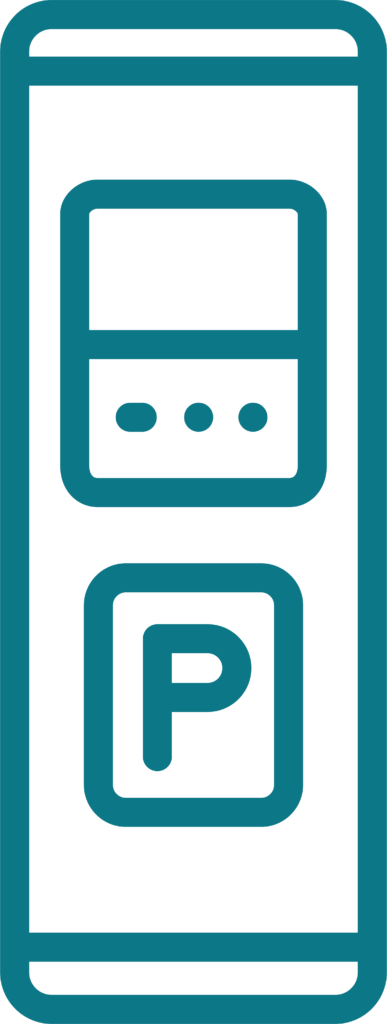
Pay Machine
How it Works
1. Press any button or press START
2. Enter your tag number
3. Set time (BEFORE you enter your credit card)
4. Insert coins, bills or credit card
4. Want to print a receipt? Press “1” for Yes or “2” for No
• You don’t have to print and display a receipt—your payment is tracked electronically. (But you can print one if you need it!)
• Using a pay machine means you don’t have to download an app or use your phone to pay.
Pay Machine Tips
• Don’t start by putting your credit card in the machine.
• Hit any button to get started.
• Pay machines do not give change.
Text to Pay
How it Works
1. Text “PARK” to 77223
2. Enter your vehicle info
3. Choose length of stay
4. Enter payment info
Perks of Text to Pay
• Easily pay for parking on-the-fly.
• No need to download an app.
• Customize your parking expiration reminders.
• Extend your parking session on the go.
• No need to search for a pay machine.
• The “Find My Car” feature gives you directions back to your car.
• Pay from inside your car, or anywhere!
• GPS map displays available parking nearby.